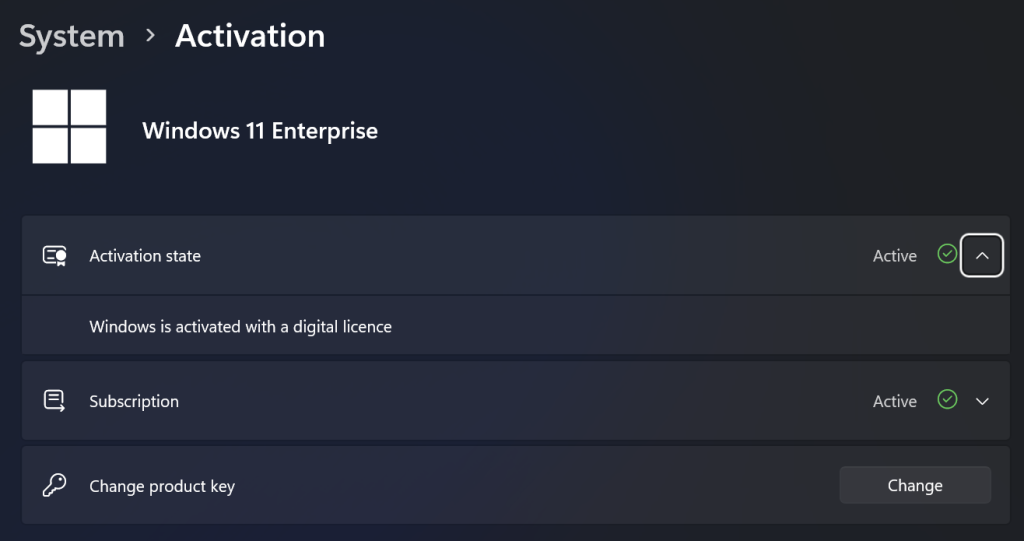Quick blog post here explaining an Intune remediation to fix devices where they do not activate via a subscription.
If your device looks like this then you don’t need to follow this guide
If for any reason you have Not active in the subscription, this could mean that the CLIP Service store has become corrupt and no longer tries to activate with the user’s account.
To fix I wrote a quick intune remediation script based on https://call4cloud.nl/2022/02/escape-from-windows-10-pro/’s article
Detection
$WindowsSKU = (Get-WmiObject Win32_OperatingSystem).OperatingSystemSKU
if ($WindowsSKU -eq 4) {
Write-Output "Windows edition is Enterprise"
Exit 0
} else {
Write-Output "Windows edition is not Enterprise"
Exit 1
}
This uses WMI to look at the Windows SKU and 0 is all ok don’t run and 1 is this needs to run.
Remediation
Stop-Service clipsvc -Force & rundll32 clipc.dll,ClipCleanUpState Start-Service clipsvc Get-ScheduledTask -TaskPath \Microsoft\Windows\Subscription\ | Enable-ScheduledTask Get-ScheduledTask -TaskPath \Microsoft\Windows\Subscription\ -TaskName EnableLicenseAcquisition | Start-ScheduledTask
Nice and simple fix, stop the CLIP Service, run the Clip clean up state command via the clipc.dll and restart the service.
This clears the clip service license information and when the device next logs in it will reactivate Windows Subscription and the Store apps.
A reboot is next needed, so comms to the end users asking them to do this, unless you want to be cruel and run shutdown -r -t 60.
A gotcha to look out for though is after the 1st reboot the system will activate and download the Windows 11 Pro upgrade package. This can be seen in the event viewer > Apps > Microsoft > Windows > Store > Admin logs.
Once you see that, or you give the end user 5 minutes, another reboot is needed after which you will get Active on the subscription service and happy days.
Inside of Intune I recommend configuring the proactive remediation as such:
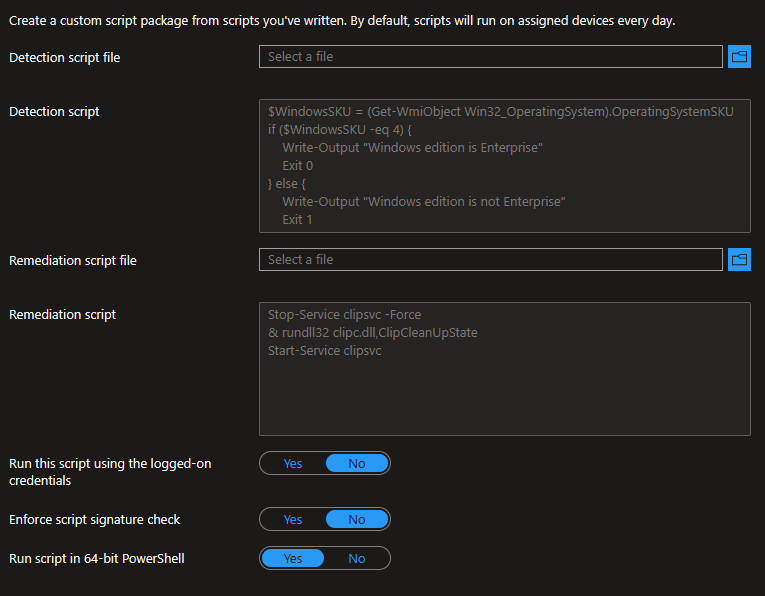
First upload the 2 script files, set it to run with 64 bit PowerShell, though that’s not really needed.

When assigning it, I would suggest doing all users (you may want to target just Staff), scoped to corporate devices and tell it to only run once.
The running once is important, you only want this to run once to reset the clip service database, not every reboot.
Short and sweet. Enjoy